Top 10 Best Android Games for Android Smartphone
Jumat, 28 Desember 2012
0
komentar
Today, our smartphone and tablets now can perform nearly any imaginable task as a computer, such as for music, video entertainment, communicate with our friends, file managers, and guides for get a better life with different kinds of apps, and of course we can play most of the games on the smartphone just like on a computer.
Between all kinds of the android apps, Games, in particular, in my eyes, mean a lot to Android device users. People can play games with their phone to have fun anywhere anytime, whether on the way to work or just in their space time. So here is a collection of top 10 Best Android Games for Android (Samsung) Smartphone.
1. Angry Birds Space Premium
Compared the adventure version of Angry birds, named Angry Birds Star Wars, I prefer this app, which adds a new spin to your favorite guilty pleasure: gravitational pull. Angry Birds Space features 140 interstellar levels on planets and in zero gravity, resulting in spectacular gameplay ranging from slow-motion puzzles to lightspeed destruction, and also come with a gorgeous, buttery-smooth interface. I have downloaded the app on my htc one x, and really like this game. That is why I put the game in the first place.
2. Need for Speed™ Most Wanted
I have been a fan of this best racing game for a long time, so exciting. And now I install it on my phone, so nice. You can Drive and customize over 40 of the world’s most exciting cars, just like you are in the ride of real life. The only problem is that it could make your phone hot and run out battery quickly.
3. Temple Run
There are over 1,135,753 people have voted for this app, and it gets Average rating of 4.6 stars, amazing game app, don’t you think so?
Temple Run couples great graphics with a very simple, arcade-like premise. This app is talked about You've stolen the cursed idol from the temple, and now you have to run for your life to escape the Evil Demon Monkeys nipping at your heels, by Swipe to turn, jump and slide to avoid obstacles, collect coins and buy power ups, unlock new characters, and see how far you can run!
4. The Bard's Tale
This app is one of Best Android games of 2012 according to Google featured on Google Play, and it offered at a price of $2.99. It is one high-end full-scale massive 3D epic role-playing game that Additional assets downloaded after install require at least 1.7GB of free space, So if you want play the game, make sure that your phone can match the specification the game requires
In this game, you play at the Bard, a roguish wanderer and occasional monster slayer. Through magical song you summon characters to join you in battle, heal your party, and take damage on your behalf. Ready your weapon as you embark on a quest for coin and cleavage! Check the app if you are interested in it.
5. Fruit Ninja
I am sure that most of us are familiar with this app, and even kids can play the games. Simple, interesting and funny. One of the All-time best Android games. Just Swipe your finger to slice all sorts of fruit, while avoiding bombs. It's addictive arcade insanity.
6. Cut the Rope
It is an addictively fun, physics-based game, and it’s also a family-friendly game! Cut the Rope has players solving dynamic puzzles that sometimes feel more like obstacle courses. Want your kids become quiet, and then you should install the game on your phone.
7. DEATH DOME: Battle behemoths in a virus ravaged city! Can you survive the Death Dome? Yes, that is the app.
Between all kinds of the android apps, Games, in particular, in my eyes, mean a lot to Android device users. People can play games with their phone to have fun anywhere anytime, whether on the way to work or just in their space time. So here is a collection of top 10 Best Android Games for Android (Samsung) Smartphone.
1. Angry Birds Space Premium
Compared the adventure version of Angry birds, named Angry Birds Star Wars, I prefer this app, which adds a new spin to your favorite guilty pleasure: gravitational pull. Angry Birds Space features 140 interstellar levels on planets and in zero gravity, resulting in spectacular gameplay ranging from slow-motion puzzles to lightspeed destruction, and also come with a gorgeous, buttery-smooth interface. I have downloaded the app on my htc one x, and really like this game. That is why I put the game in the first place.
2. Need for Speed™ Most Wanted
I have been a fan of this best racing game for a long time, so exciting. And now I install it on my phone, so nice. You can Drive and customize over 40 of the world’s most exciting cars, just like you are in the ride of real life. The only problem is that it could make your phone hot and run out battery quickly.
3. Temple Run
There are over 1,135,753 people have voted for this app, and it gets Average rating of 4.6 stars, amazing game app, don’t you think so?
Temple Run couples great graphics with a very simple, arcade-like premise. This app is talked about You've stolen the cursed idol from the temple, and now you have to run for your life to escape the Evil Demon Monkeys nipping at your heels, by Swipe to turn, jump and slide to avoid obstacles, collect coins and buy power ups, unlock new characters, and see how far you can run!
4. The Bard's Tale
This app is one of Best Android games of 2012 according to Google featured on Google Play, and it offered at a price of $2.99. It is one high-end full-scale massive 3D epic role-playing game that Additional assets downloaded after install require at least 1.7GB of free space, So if you want play the game, make sure that your phone can match the specification the game requires
In this game, you play at the Bard, a roguish wanderer and occasional monster slayer. Through magical song you summon characters to join you in battle, heal your party, and take damage on your behalf. Ready your weapon as you embark on a quest for coin and cleavage! Check the app if you are interested in it.
5. Fruit Ninja
I am sure that most of us are familiar with this app, and even kids can play the games. Simple, interesting and funny. One of the All-time best Android games. Just Swipe your finger to slice all sorts of fruit, while avoiding bombs. It's addictive arcade insanity.
It is an addictively fun, physics-based game, and it’s also a family-friendly game! Cut the Rope has players solving dynamic puzzles that sometimes feel more like obstacle courses. Want your kids become quiet, and then you should install the game on your phone.
7. DEATH DOME: Battle behemoths in a virus ravaged city! Can you survive the Death Dome? Yes, that is the app.
8. Where's My Water? I have passed all of puzzles in the app, developed by Disney.This is the perfect game to play on the go.
9. SpeedBoat Shooting: SpeedBoat Shooting Is the Ultimate Gun shooting Game,just Shoot the BAD GUYS as they are attacking your speed boat.10. Triple Town: An original puzzle game in which you try to grow a great city!
Baca Selengkapnya ....



.jpg)
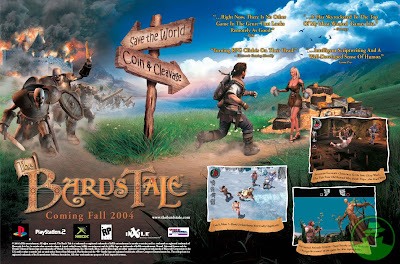

.jpg)
.jpg)

.jpg)




























.jpg)
.jpg)
.jpg)












